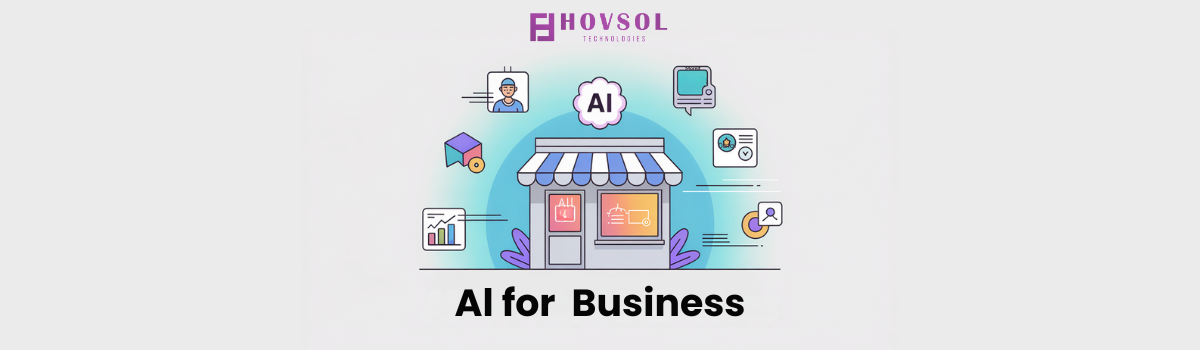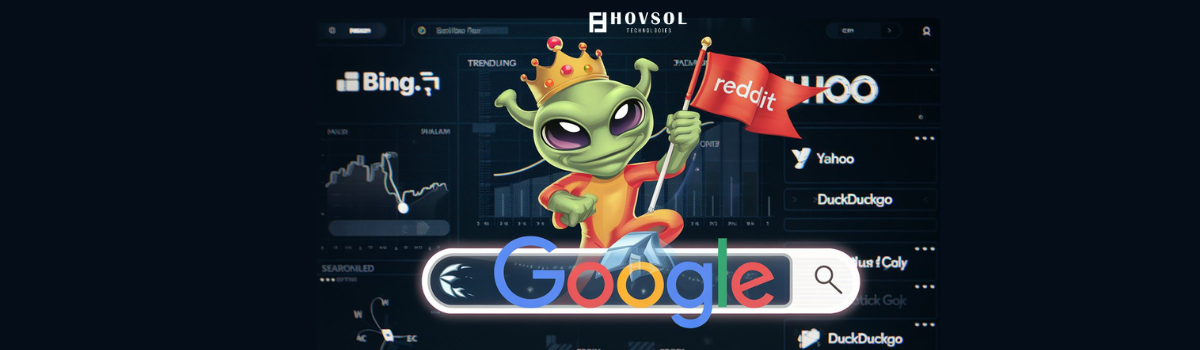Project management tools exist because this is nothing less than an endless juggling of daily challenges.
It’s a constant whirlwind of chasing deadlines, managing resources, addressing requests, combing through reports, and aligning with stakeholders.
If you relate to this and need a more organized way to stay on top of it all, this blog written is for you.
We curated a list of top project management tools that come with free plans and supports all team sizes based on our own experience.
Let’s dive in.
What Are Project Management Tools?
Project management tools are specially designed softwares that help individuals and teams manage projects, streamline workflow, and track progress.
In today’s fast-paced business world, manual project management can be overwhelming, prone to errors, and time-consuming, and ultimately feel like a nightmare.
This is why the “PM tools” became essential for project managers.
These tools take productivity to the next level by allowing teams to plan, organize, and execute projects while reducing errors.
We’ll Cover
1. ClickUp: All-in-One Project Management
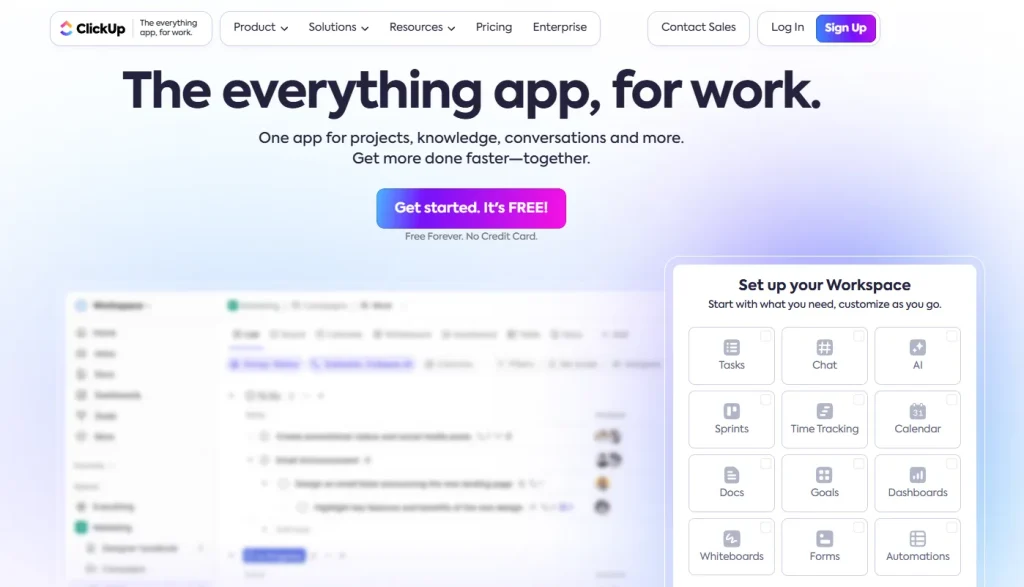
ClickUp is known as a project management and collaboration powerhouse.
It has hundreds of features, offers customization flexibility for nearly every aspect, and is ideal for managing complex projects comprising diverse teams.
It helps teams visualize workflows from different perspectives through Gantt charts, timelines, lists, boards, and calendars. These features come in handy when managing dependencies, tracking progress, and rescheduling tasks.
Key Features
- Tasks and Automation: Organize tasks and create automation to simplify routine processes. For example, you can automate a task’s priority as the deadline approaches or automatically notify stakeholders when tasks are updated
- Dashboards and Widgets: Choose from 50+ widgets to create custom dashboards with a high-level view of project status, resource allocation, and deadlines
- Customizable Views: The Gantt Chart view helps in mapping project phases, while the Kanban-style Board view allows drag-and-drop task management
- All-in-One Platform: Manage all project management tasks such as creation, tracking, collaboration, and automation in a single place
- Remote Collaboration: Ideal for remote teams with tagging, document sharing, and whiteboards that help with real-time brainstorming and co-creation
- In-App Chat and Proofing: Simplifies approvals and feedback, especially useful for marketing and creative projects
- Contextual AI Insights: Retrieves instant, contextual answers from all connected apps and documents
- Extensive Integrations: Native integrations with Slack, HubSpot, G Suite, and more; over 1,000 apps available through Zapier
Why ClickUp Stands Out
- AI-Powered ClickUp Brain: AI assistant enhances productivity by automating workflows, creating instant sub-tasks, and providing predictive analysis to reduce decision fatigue
- ClickUp Docs: Create documents, edit, and share with links to tasks
Pros and Cons
Pros
- All-in-one platform
- Customization options
- User-friendly interface
- Scalable for all team sizes
- Affordable
Cons
- Steep learning curve
- Performance issues with large projects
- Limited proofing and approval features
Pricing
- Free Forever: Basic features with unlimited users and tasks
- Unlimited: $7 per user/month for additional features
- Business: $12 per user/month for advanced tools
- Enterprise: Custom pricing
- ClickUp Brain: Add-on for $5 per user/month for AI features
Ratings and Reviews
- G2: 4.7/5 (9,400+ reviews)
- Capterra: 4.7/5 (4,000+ reviews)
2. Asana
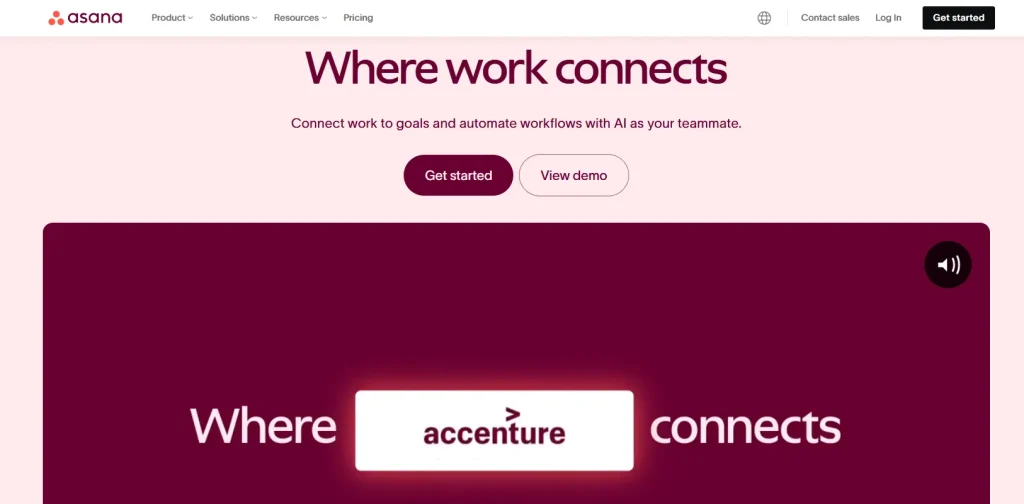
Asana is another top-rated project management and tracker platform that allows teams to plan, organize, and track projects through customizable visual views like boards, lists, timelines, calendars, and Gantt charts.
Key Features
- Project Views: Organize tasks using boards (Kanban-style), lists, timelines, calendars, or Gantt charts
- Automation: Automate workflows with Forms, Rules, Bundles, and Templates
- Portfolio Overview: Track project status, priorities, and resources across multiple projects
- Asana Intelligence: AI-enhanced tools provide smart fields, summaries, content edits, project statuses, and digests
- Workflow Builder: Visually create custom workflows to connect team members
- Resource Management: Use workload management and time-tracking features to allocate resources effectively
- Extensive Integrations: Connect with over 200 apps, including Slack, Google Drive, and Microsoft Teams
- Pre-Built Templates: Quick set-up projects with ready-made templates and workflow guides
Why Asana Stands Out
- User-Friendly Interface: Simple, decluttered design with an intuitive layout
- Visual Workflow Builder: Easily automate repetitive tasks with visual workflows that boost productivity
- Collaborative Workspace: Built-in communication tools
- Comprehensive Project Overviews: The Portfolio feature allows tracking and reporting across multiple projects
Pros and Cons
Pros
- High customization
- Extensive integrations
- Simple, intuitive UI
- Collaboration features for in-app communication
Cons
- Premium features require paid plans
- Performance can lag with large projects or high task volume
- Limited advanced proofing
Pricing
- Personal: Free
- Starter: $13.49/month per user
- Advanced: $30.49/month per user
- Enterprise & Enterprise+: Custom pricing
Ratings and Reviews
- G2: 4.3/5 (9,900+ reviews)
- Capterra: 4.5/5 (12,500+ reviews)
3. Trello
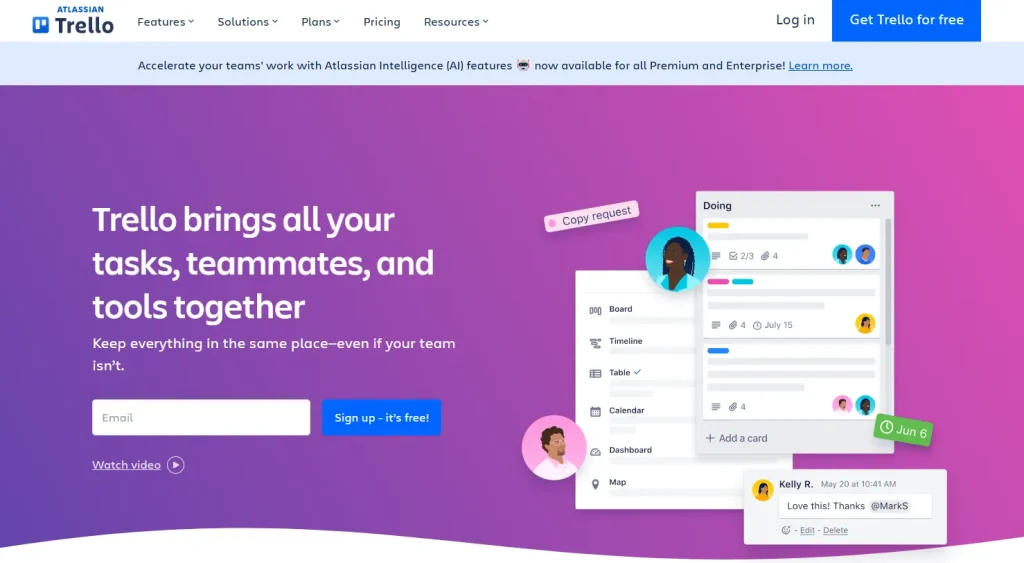
Trello is popular because of its simple, Kanban-style work organization layout. Teams can create and manage projects using “Boards,” “Lists,” and “Cards,” which serve as containers for projects, tasks, and workflows.
Key Features
- Boards, Lists, and Cards: Visual project structure where you can create and track tasks in a Kanban board format
- Timeline View: Boards come with a timeline layer that lets you visualize task schedules over time
- Custom Fields: Customizable cards with labels, due dates, comments, attachments, and more
- Integrations: Integrates with 200+ apps (Slack, Google Drive, Zoom)
Why Trello Stands Out
- Simplicity: Trello is known for its clean, intuitive interface, ideal for beginners
- Automation: Butler AI helps automate workflows, streamlining repetitive tasks and accelerating project delivery
Pros and Cons
Pros
- User-friendly interface
- Flexible applications
- Real-time collaboration
- Wide range of integrations
Cons
- Limited reporting and analytics
- Clutter in large projects
- Basic task management
Pricing
- Free: Basic functionality with unlimited cards and users.
- Standard: $6/month per user for additional features.
- Premium: $12.50/month per user, adding Timeline, Dashboard, and Calendar views.
- Enterprise: $17.50/month per user (for 50 users), designed for large teams with advanced admin controls.
Ratings and Reviews
- G2: 4.4/5 (13,500+ reviews)
- Capterra: 4.5/5 (23,100+ reviews)
4. Wrike
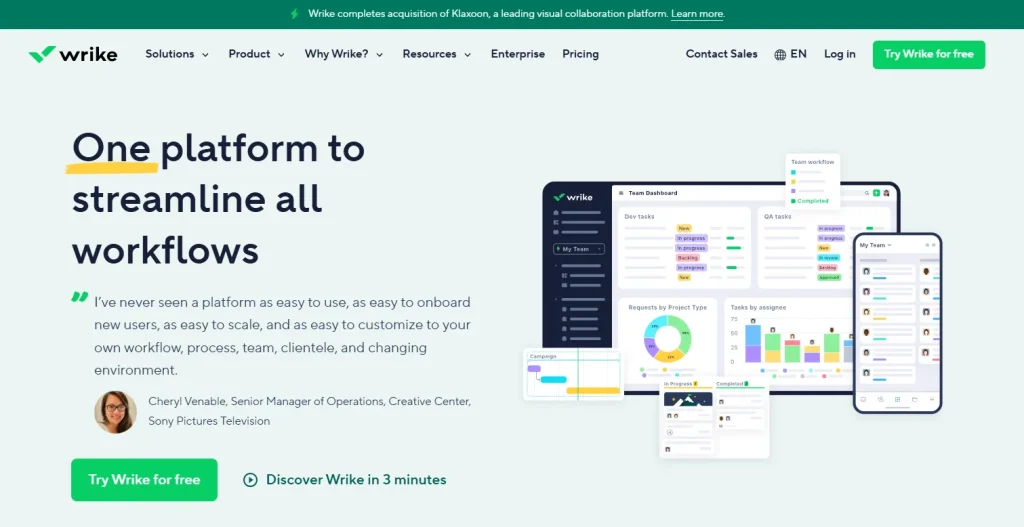
Wrike is a versatile, all-in-one project management software designed to support projects of all scales.
It’s famous for its robust features and is trusted by organizations like Procter & Gamble, Lyft, and T-Mobile for its workflow streamlining and team management enhancement.
Key Features
- Flexible Project Views: Choose from Kanban boards, Calendar, Table, Gantt charts, and Workload charts for visualizing project progress
- Work Intelligence (AI): Automates tasks, predicts risks and offers workflow recommendations, plus content creation and editing support
- Proofing and Approval: Simplifies review cycles with side-by-side file comparison
- Customizable Reports: You can build and personalize dashboards with widgets and create shareable reports
- Blueprints: Replicate successful project templates for similar future projects
- Integrations: Connect with over 400 apps, including Adobe CC, Slack, Google Drive, and Salesforce
Why Wrike Stands Out
- Eliminates Silos: Real-time updates and proofing features improve transparency
- 24/7 Global Support: Provides round-the-clock support and robust onboarding
Pros and Cons
Pros
- Adaptable for both simple and complex project planning
- Advanced collaboration tools
- Rich customization features
- Robust reporting suite
Cons
- Complex features can be challenging for new users
- Some integrations and 2FA features require higher pricing
- May experience slow loading times with extensive tasks
Pricing
- Free: Basic task and project management.
- Team: $9.80 per user/month.
- Business: $24.80 per user/month, with advanced features.
- Enterprise & Pinnacle: Custom pricing.
Ratings and Reviews
- G2: 4.2/5 (3,600+ reviews)
- Capterra: 4.4/5 (2,600+ reviews)
5. Zoho Projects
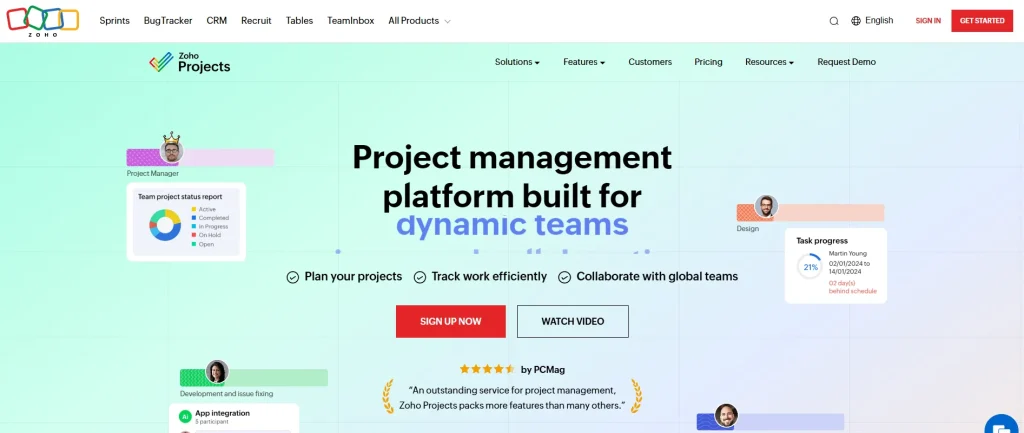
Zoho Projects is an affordable, flexible project management tracker equipped to handle complex tasks. Its features are inspired by social networking features (feeds, forums, discussions).
Zoho Projects is available on iOS, Android, and other systems and integrates seamlessly with the larger Zoho ecosystem, making it an ideal choice for Zoho users.
Key Features
- Gantt Charts: Visualize tasks, manage resource allocation, and track progress with customizable Gantt charts
- Task Automation: Streamline workflows by automating recurring tasks, setting reminders, and creating dependencies
- Time Tracking and Invoicing: Record time spent on tasks manually or with an integrated timer and generate invoices
- Document Management: Upload and share files, create or download documents, presentations, and spreadsheets
- Resource Management: Track team workload using resource usage tables
- Communication Tools: Collaborate with team members through feeds, chat, forums, and email
Why Zoho Projects Stands Out
- Seamless Integration within Zoho: Zoho Projects works well with other Zoho tools as well as third-party tools like Google Drive, Microsoft Teams, and Zapier
- Blueprints for Workflow Automation: Map out complex tasks with Blueprints, which automate movement along pipelines
- Issue Management: Spot, flag, and address critical issues or bugs with custom views
Pros and Cons
Pros
- Comprehensive feature set
- Connects easily with Zoho apps and third-party tools
- User-friendly chat, feeds, and forums
- Affordable pricing
Cons
- Lacks advanced reporting and analytics
- The UI can feel unintuitive
- Tedious customization processes
Pricing
- Free: Basic plan with limited features.
- Premium: $4/month per user for additional capabilities.
- Enterprise: $9/month per user for full access to advanced features.
Ratings and Reviews
- G2: 4.3/5 (400+ reviews)
- Capterra: 4.4/5 (500+ reviews)
6. Monday.com
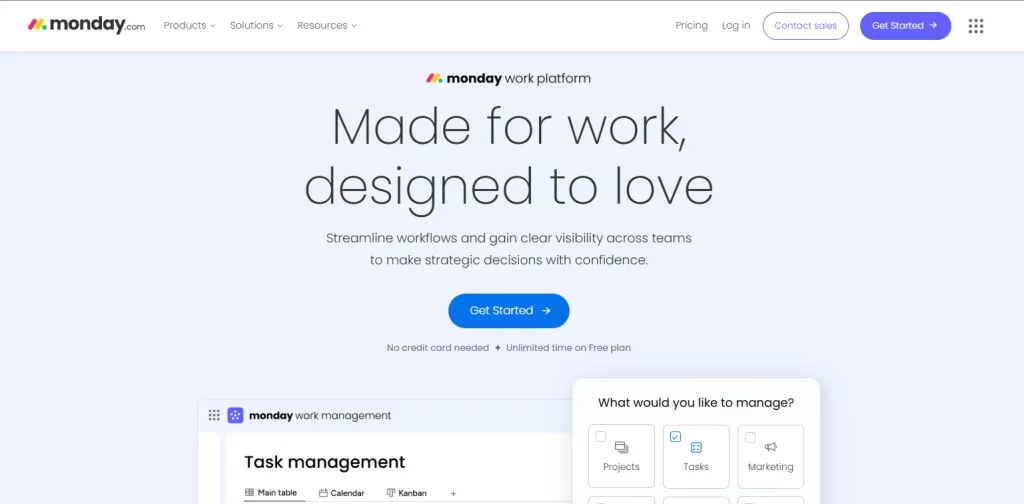
Monday.com is a highly customizable work management platform that handles diverse workflows, projects, and team needs.
It’s known for its automation capabilities, collaborative tools, and visual project views.
Key Features
- Automation Center: Build automation from scratch or use pre-set templates to automate repetitive tasks
- Multiple Views: Visualize projects with Gantt charts, calendars, timelines, Kanban boards
- Dependencies and Critical Path: Track task dependencies and identify critical tasks
- Resource Management: The workload view helps monitor resource allocation
- Collaboration Tools: Features like Workdocs, comments, and mentions help communication
- Custom Dashboards: Track project progress and view metrics with 30+ widgets
- Integrations: Connect with over 200 tools, including Slack, Gmail, Jira, and Google Drive
Why Monday.com Stands Out
- Highly Customizable Workflows: Allows users to customize project layouts, views, and automation
- Suitable for Businesses of All Sizes: Suitable for both startups and large enterprises due to its flexibility
- App Views and Custom Dashboards: Embed external apps like Miro boards for in-project brainstorming
Pros and Cons
Pros
- Highly adaptable to specific workflows and project needs
- User-friendly interface
- Extensive collaboration tools
- Connect with popular tools
- Allows no coding automation
Cons
- New users may find it overwhelming at first
- Pricing can be relatively high
- Data-heavy tasks can lead to slow performance
- Limited Gantt features
- The free plan lacks many essential features
- Lacks a dedicated phone line for technical assistance
- Callback support is available only for billing inquiries
Pricing
- Free: Basic features for up to 2 users.
- Basic: $12/month per seat.
- Standard: $14/month per seat (minimum of 3 seats).
- Pro: $24/month per seat (minimum of 3 seats).
- Enterprise: Custom pricing for larger teams.
Ratings and Reviews
- G2: 4.7/5 (10,600+ reviews)
- Capterra: 4.6/5 (4,700+ reviews)
7. Jira
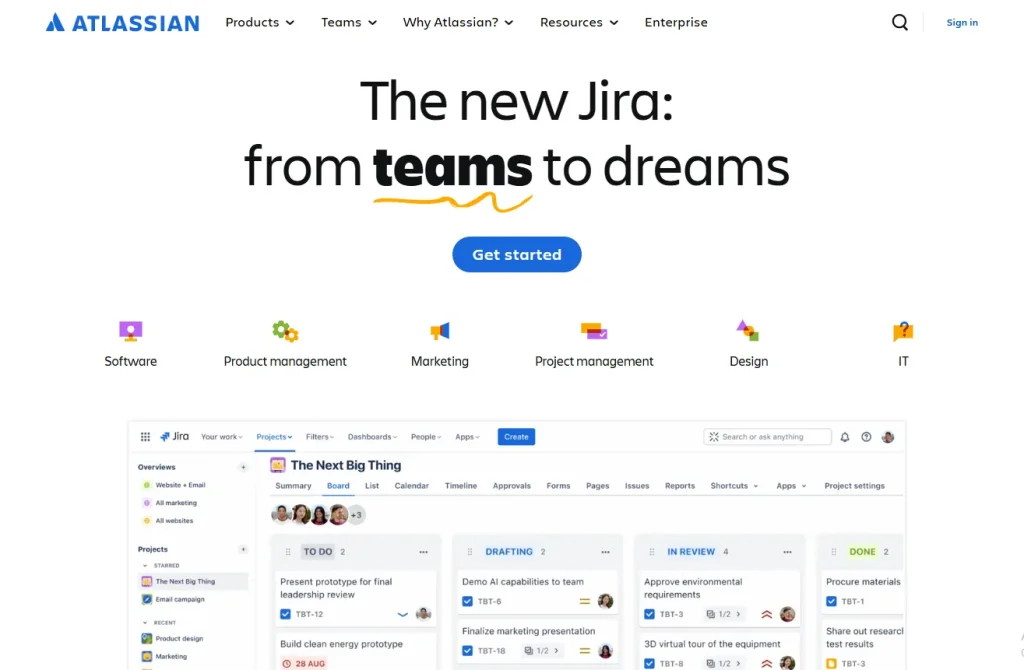
Jira by Atlassian, is tailored for software development and agile project management.
Jira boasts a robust set of features for planning, tracking, and managing sprints and is frequently used by IT teams for issue tracking, bug management, and iterative development.
Key Features
- Scrum and Kanban Boards: Visualize and manage tasks with customizable boards perfect for agile workflows
- Timeline View: Leverage Gantt-style view to schedule tasks, set dependencies, and plan project timelines
- Backlogs: Organize, prioritize, and plan sprint tasks
- Advanced Reporting: Includes burndown charts, sprint reports, velocity charts, and cumulative flow diagrams
- Releases: Track project releases and manage versions
- Customizable Dashboards: Create dashboards to view project progress, issue status, and team metrics
- DevOps Integration: The Atlassian Marketplace offers integrations with 1,000+ apps, connects with development tools like GitHub, Jenkins, and Atlassian DevOps
Why Jira Stands Out
- Specialized for Agile Teams: Strong focus on agile methodologies with tools like backlogs, sprint planning, and advanced agile reporting
- High Customizability: Adaptable workflows, custom issue types, and fields make it suitable for different tracking needs
- Scalable for Large Teams: Jira scales easily from small development teams to large organizations.
Pros and Cons
Pros
- Flexible for Agile workflows
- Highly adaptable for different types of projects
- Offers native integrations with Atlassian tools and third-party apps
- Offers out-of-the-box reports and charts
Cons
- Complex interface can be overwhelming for new users
- Limited to Agile methodology
- Additional features often require paid plugins
- Performance issues with large datasets
Pricing
- Free: Basic features for up to 10 users.
- Standard: $8.15/month per user.
- Premium: $16/month per user with advanced features.
- Enterprise: Custom pricing for large organizations.
Ratings and Reviews
- G2: 4.3/5 (5,800+ reviews)
- Capterra: 4.5/5 (14,000+ reviews)
8. Smartsheet
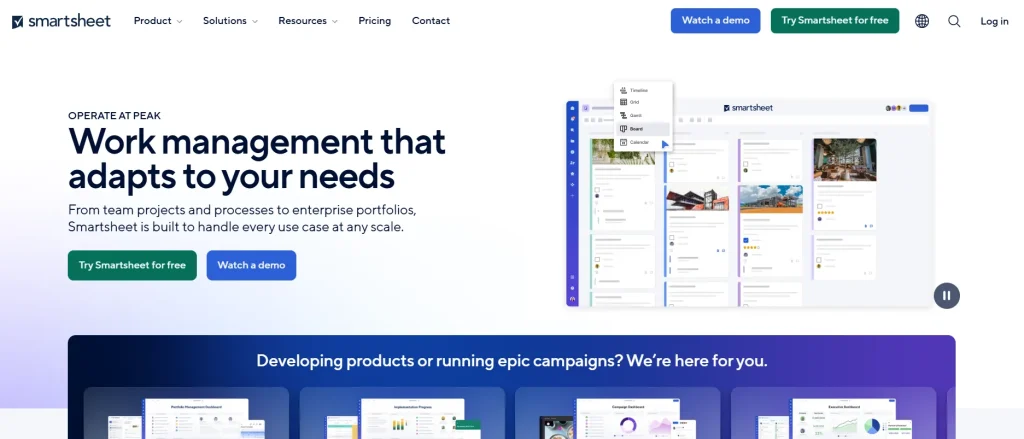
Just as the name suggests, Smartsheet offers a spreadsheet-like interface for project management with powerful features for supporting complex workflows.
It offers versatile view options (Grid, Gantt, Calendar, and Card) and customizable dashboards with real-time visibility into project status, resource allocation, and progress tracking.
Key Features
- Multiple Views: Switch between Grid, Gantt chart, Calendar, and Card views as you feel comfortable
- Gantt Charts: Interactive Gantt charts for visual project scheduling
- Resource Utilization: Use heatmaps and project views to monitor resource allocation
- Dashboards: Customizable, data-rich dashboards for tracking key metrics
- Cross-Sheet Formulas: Consolidate data across sheets with functions like VLOOKUP, SUMIF, and COUNTIF for real-time project tracking and reporting
- Automated Workflows: Set up recurring, automated workflows to streamline repetitive tasks
- Pre-built Templates: Pre-built templates for budget management, project timelines, and more to start projects faster
Why Smartsheet Stands Out
- Spreadsheet-Like Interface: Helpful for users familiar with Excel-style environments
- Scalability: Supports small teams as well as large enterprises
Pros and Cons
Pros
- Intuitive for spreadsheet users
- Highly customizable
- Enables real-time team collaboration
- Powerful resource and budget management
Cons
- Can be expensive for small teams
- Large data sets can lead to slow performance
Pricing
- Free: Limited features
- Pro: $9/month per user
- Business: $32/month per user
- Enterprise: Custom pricing
Ratings and Reviews
- G2: 4.4/5.0 (15,000+ reviews)
- Capterra: 4.5/5.0 (3,200+ reviews)
9. Miro
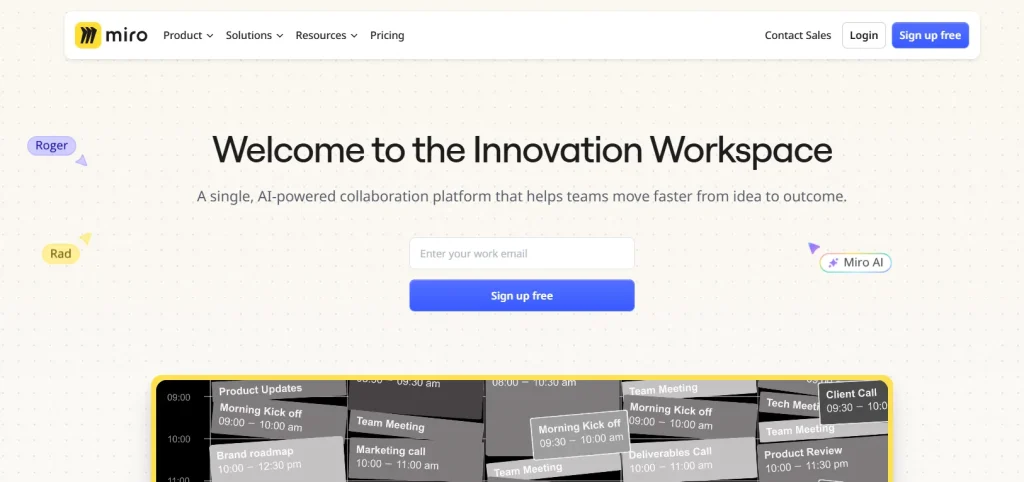
Miro is trusted by major companies, including those in the Fortune 100.
It’s known for its visual project management tools like Kanban boards, Gantt charts, mind maps, and over 1,000 templates for brainstorming, Agile workflows, and product design.
Key Features
- Interactive Whiteboards: Miro offers lots of templates for project timelines, wireframes, dependency maps, journey maps, etc.
- Collaboration Tools: Built-in video conferencing and Talktrack allows seamless collaboration
- Visitor and Guest Access: Paid plans support guest and visitor access
- Learning Resources: Miro Academy, community forums, and events offer continuous learning resources
- Integrations: Miro connects with essential tools like Zoom, Figma, Asana, Teams, Jira, and Google Drive
Why Miro Stands Out
- AI-Powered Diagrams: Miro Assist is an AI-powered diagram and mind map that auto-generates project elements
Pros and Cons
Pros
- Intuitive visual interface setup
- Strong communication features
- Free forever plan available
Cons
- Limited to whiteboard-focused project
- Lacks broader project management capabilities
- Free version doesn’t support high-quality exports
- Paid plans are required for guest access
Pricing
- Free: Basic features with limited export options.
- Starter: $10/month per user.
- Business: $20/month per user.
- Enterprise: Custom pricing.
Ratings and Reviews
- G2: 4.8/5.0 (5,500+ reviews)
- Capterra: 4.7/5.0 (1,500+ reviews)
10. Nifty
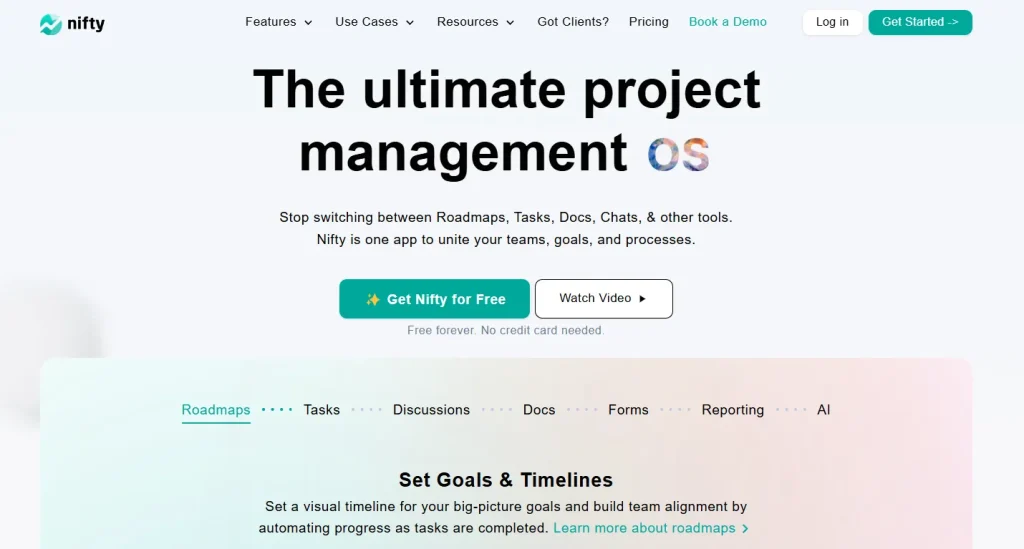
Nifty is a versatile project management tool where you can streamline workflows, measure progress with milestones, and keep organizational goals aligned.
Like other entries in this list, it supports Kanban and list views for tasks, includes an integrated calendar, and facilitates project-specific discussion threads.
Key Features
- Flexible Task Management: Organize tasks using Kanban or list views
- Gantt Chart Roadmaps: Visualize project milestones and timelines
- Built-In Calendar Integration: Sync with Google Calendar for real-time scheduling
- Collaboration Tools: Project-specific discussions, centralized file storage, and team messaging
- Custom Forms and Automation: Build forms to collect data and create trigger-based automation
- Robust Integrations: Sync with other platforms, including Slack, Zoom, Google Drive, and over 1,000 apps through Zapier
Why Nifty Stands Out
- Tailored for Remote Teams: Nifty’s features are well-suited for remote team collaboration
- Cross-Project Insights: Get a high-level view of all projects with project overview tab
Pros and Cons
Pros
- Comprehensive document management tools
- Strong integration options
- Intuitive chat features
Cons
- No native financial planning tool integrations
- Time tracking and reporting are available in paid plans
- Guests and clients can only join through paid plans
Pricing
- Free: $0
- Starter: $49/month
- Pro: $99/month
- Business: $149/month
- Unlimited: $499/month
Ratings and Reviews
- G2: 4.7/5.0 (430+ reviews)
- Capterra: 4.7/5.0 (400+ reviews)
11. Airtable
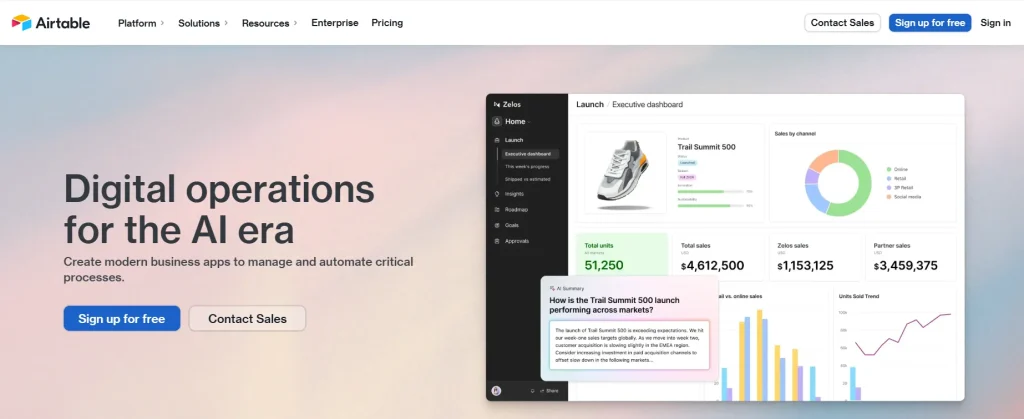
Airtable is a cloud-based database and spreadsheet software where users can customize tables and tools to create interactive project management apps.
Its intuitive interface and spreadsheet-like environment make Airtable a popular option among teams.
Key Features
- Customizable Database: Organize and track projects, tasks, and resources in flexible tables
- Project Management Apps: Choose from over 80 pre-built apps for project tracking, scheduling, and data analysis
- Multiple View Options: View data as Grids, Gantt charts, Kanban boards, Calendars, and more
- Collaboration Tools: Lots of useful features such as task assignments, comments, activity logs, and document sharing
- Interface Designer: Build custom interfaces for personalized dashboards, task views, and project data
- Integrations: Airtable integrates with key tools like Slack, Google Workspace, Asana, Microsoft Teams, and more and supports automation through Zapier
Why Airtable Stands Out
- Adaptable for Any Project Type: Airtable’s database tables and custom views let you structure projects
- No-Code Customization: The Interface Designer allows creating of custom project dashboards, views, and workflows without coding
- Automated Notifications: Task alerts for due dates
Pros and Cons
Pros
- High adaptability
- Real-time collaboration
- Intuitive interface
- Centralized database
- Various project view options
- Interface Designer for custom dashboards
- Pre-built templates and frameworks
Cons
- Pricing may be restrictive
- Larger databases can cause performance lags
- Advanced features require a learning curve
Pricing
- Free
- Team: $20 per user/month (billed annually)
- Business: $45 per user/month (billed annually)
- Enterprise Scale: Custom pricing
Ratings and Reviews
- G2: 4.7/5.0 (over 3,500 reviews)
- Capterra: 4.7/5.0 (over 1,200 reviews)
12. Notion
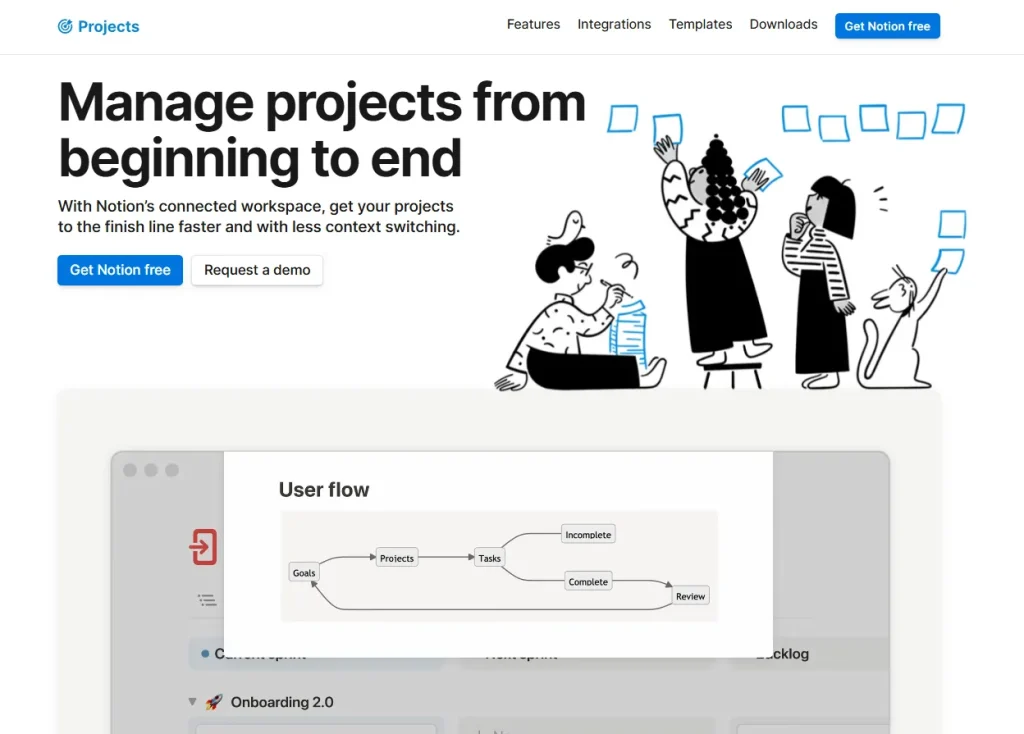
Notion is an all-in-one workspace that combines databases, document storage, and task management.
You get to organize, track, and collaborate on projects with flexible tools while having knowledge and resources at your fingertips.
Key Features
- Databases: Organize tasks, projects, and milestones with databases
- Multiple Views: Visualize projects with tables, boards, timelines, and calendar views
- Project Templates: Access pre-built templates for product roadmaps, content calendars, Gantt charts, and Kanban boards
- AI Writing Assistance: Generate drafts, refine project documentation, and summarize data with Notion’s AI
- Collaboration Tools: Keep your teams aligned with real-time comments, shared task pages, and @mentions
- Integrations: Connect with third-party productivity tools like Slack, Figma, Jira, and GitHub
- Wikis and Documentation: Consolidate vital resources like project information, company policies, and SOPs in one accessible place
Why Notion Stands Out
- Adaptable for Various Needs: Notion’s flexibility allows teams to manage all sorts of projects while functioning as a data hub
- Customizable Workflows: Users can create personalized views, workflows, and automation without coding
- Knowledge Management: The workspace doubles as a knowledge base with wikis and documents
Pros and Cons
Pros
- Highly flexible and customizable
- Combines project management with documentation and note-taking
- Real-time collaboration
Cons
- Learning curve for new users
- Performance issues with large, complex databases.
- Limited offline functionality
Pricing
- Free: Basic plan with limited features.
- Basic: $8 per user/month (billed annually).
- Business: $15 per user/month (billed annually).
- Enterprise: Custom pricing.
Ratings and Reviews
- G2: 4.6/5.0
- Capterra: 4.7/5.0
How to Choose a Project Management Tool
Every tool mentioned in this list is great in their field. But you won’t be using all of them!
You need to gauge which one suits your project requirements best.
- Define Your Needs: Determine your project type, team size and structure, workflow, and collaboration needs.
- Prioritize Features: List your desired features into four groups: essential, advanced, future needs, and additional considerations
- Shortlist and Research: Narrow down options and research each tool’s features, interface, pricing, capabilities, and reviews
- Test with Free Plan: Sign up for free plans and trials to evaluate each tool
- Evaluate and Decide: Review findings and choose the best fit. Start small, then scale operations and add features as needed
Why Use Project Management Software?
In recent years, companies faced some unique situations marked by the COVID-19 pandemic, remote workforce, the Great Resignation, and the “Year of Efficiency.”
All these underscored the importance of project management software in helping companies stay active.
Without such productivity tools, companies face what’s called the “Dark Matter of Work”—the invisible cost of inefficient workflows and untracked progress. Just look at these stats:
- 13.7 hours per week wasted due to unstructured work, lack of tracking, and poor visibility
- $16,500 average annual cost of wasted time per worker
- 89 working days lost per year per employee
- $52 million yearly average cost of wasted time
Effective project management software can combat these losses with:
- Enhanced efficiency to avoid bottlenecks, automate repetitive tasks and deliver faster work
- Customizable versatility as per the organization’s workflows
- Fast-loading, high-uptime solution so the teams stay in sync
- 360° visibility on all project progress
- AI integrations for future-proof solutions that offer smarter decision-making capabilities
Top Features of a Great Project Management Tool
- Task Management: Enables users to create, assign, and track tasks with due dates and priority levels
- Resource Allocation: Helps project managers oversee workload distribution, track team availability, and assign tasks based on capacity
- Collaboration Tools: Real-time chat, comments, file sharing, and @mentions ensure smooth collaboration
- Project Planning: Allows setting project milestones, deadlines, and dependencies
- Budgeting and Financial Tracking: Budgeting tools let you estimate costs and track expenses
- Reporting and Analytics: Provides insights into project performance so you can create detailed KPI reports, timelines, and resource utilization
- Customization: Tailor workflows, dashboards, and request forms to match specific team requirements
- Integrations: Integrate with popular business tools like CRM, ERP, email, and productivity software
- Mobile Access: Ensures teams can access project information and updates on the go
- Time Tracking: Track task time for accurate billing, productivity analysis, and workload management
- Automation: Streamlines repetitive processes like task assignment and notification alerts
- Proofing and Approvals: Aids in content review cycles by providing real-time feedback and faster approvals
22 Essential Project Management Techniques
For effective project management, selecting the right technique can make all the difference. Here are 22 project management techniques that maximize project success:
1. Gantt Charts
- Purpose: Provides a visual timeline for project tasks
- Features: Track project progress, link dependencies, and adjust timelines interactively
- Benefits: Offers real-time updates and helps teams monitor task dependencies
2. Work Breakdown Structure (WBS)
- Purpose: Break down projects into manageable parts
- Features: Creates a hierarchical, deliverable-based representation of tasks
- Benefits: Simplifies large projects by clarifying all required tasks, often used in a critical path or PERT techniques
3. Cost Breakdown Structure (CBS)
- Purpose: Manages and tracks costs associated with a project
- Features: Organizes costs by labor, equipment, and other categories
- Benefits: Improves budgeting and cost control with a detailed view of expenses
4. Resource Breakdown Structure (RBS)
- Purpose: Helps allocate and track resources
- Features: Categories project resources, such as personnel, materials, and facilities
- Benefits: Ensures resources are optimally allocated, improving efficiency and project success
5. Project Network Diagrams
- Purpose: Illustrates project tasks and their interdependencies
- Features: Nodes represent tasks, and arrows display task relationships
- Benefits: Offers a visual guide for task order and dependencies, useful for PERT and critical path methods
6. Kanban Boards
- Purpose: Visualizes workflows and manages tasks in stages
- Features: Organizes tasks by columns (e.g., “To-Do,” “In Progress,” “Done”)
- Benefits: Optimizes team efficiency, limits work in progress, and prevents task overload
7. Risk Register
- Purpose: Tracks potential project risks
- Features: Documents risks, their impact, and mitigation strategies
- Benefits: Allows proactive risk management, minimizing disruptions
8. Risk Matrix
- Purpose: Assesses the likelihood and severity of risks
- Features: Visual matrix with severity levels for each risk
- Benefits: Prioritizes risk management, ensuring that significant risks are addressed first
9. Timesheets
- Purpose: Tracks time spent on project tasks
- Features: Records hours per task or client for budgeting and payroll
- Benefits: Helps manage time, budgets, and productivity tracking
10. Project Dashboards
- Purpose: Monitors project progress and performance metrics
- Features: Provides visual data in charts, graphs, and indicators
- Benefits: Offers real-time insights, supporting informed decision-making
11. Change Log
- Purpose: Tracks changes in project scope, schedule, and budget
- Features: Logs change requests, reasons, and approvals
- Benefits: Manages scope creep and ensures all changes are documented and communicated
12. Project Reports
- Purpose: Provides updates on project status and performance
- Features: Includes status, progress, workload, and variance reports
- Benefits: Enhances communication with stakeholders and aligns team efforts
13. RACI Chart
- Purpose: Defines project roles and responsibilities
- Features: Lists roles as responsible, accountable, consulted, or informed
- Benefits: Clarifies team roles, reducing confusion and streamlining decision-making
14. RAID Log
- Purpose: Tracks risks, assumptions, issues, and dependencies
- Features: A central log of project risks, assumptions, and dependencies
- Benefits: Enhances project control by tracking critical factors that can impact success
15. Agile Project Management
- Purpose: Manages projects through iterative work cycles (sprints)
- Features: Uses task lists, kanban boards, and burndown charts
- Benefits: Supports flexibility and rapid adaptation in changing project environments
16. PERT (Program Evaluation and Review Technique)
- Purpose: Improves time estimation for project tasks
- Features: Uses network diagrams and statistical analysis to estimate task durations
- Benefits: Helps manage project schedules with more accuracy
17. Critical Path Method (CPM)
- Purpose: Identifies essential project tasks and timelines
- Features: Calculates the most extended sequence of dependent activities
- Benefits: Ensures efficient project scheduling by focusing on critical tasks
18. Cost-Benefit Analysis
- Purpose: Evaluates project investment viability
- Features: Compares project costs with expected returns
- Benefits: Guides decision-making for project prioritization based on ROI
19. Earned Value Management (EVM)
- Purpose: Integrates schedule, cost, and scope for performance tracking
- Features: Compares planned and actual values to predict outcomes
- Benefits: Provides accurate projections on budget and time performance
20. Stakeholder Mapping
- Purpose: Identifies and manages project stakeholders
- Features: Maps stakeholders based on influence and interest levels
- Benefits: Enhances communication and ensures stakeholder alignment with project goals
21. Feasibility Study
- Purpose: Assesses the viability of a project plan
- Features: Evaluates resources, market opportunities, and project risks
- Benefits: Ensures that projects align with organizational goals and are realistic
22. Project Pipeline Management
- Purpose: Manages and prioritizes projects within a portfolio
- Features: Organizes projects by strategic importance and readiness
- Benefits: Streamlines project selection, optimizing resource allocation across portfolios
FAQs on Project Management Tools
1. What is a project management tool?
A project management tool is software designed to help individuals or teams efficiently manage and organize tasks and projects. It usually includes features like task assignments, timelines, collaboration tools, and progress tracking.
2. Are project management tools useful for small teams?
Project management tools can benefit small teams, helping them organize tasks, improve communication, track progress, and make team operations more efficient.
3. How do project management tools facilitate remote work?
Project management tools organize remote work by centralizing information, enabling faster communication, and giving all team members real-time project updates and task statuses.
4. What are some common limitations of project management tools?
Almost all project management tools have a learning curve for new users, dependency on digital communication, and sometimes a one-size-fits-all approach that may only fit some workflow.
5. What‘s Jira?
Jira is a project management tool that’s especially popular among software teams for tracking bugs, managing issues, and implementing Agile project management practices.
6. Is Jira agile or a waterfall?
Jira supports both Agile and Waterfall methodologies. It’s primarily used for Agile workflows but can be adapted for Waterfall.
7. What features should I look for in a project planning tool?
A well-rounded project management tool must include planning and scheduling tools, collaboration options (like messaging and comments), document management, and evaluation tools for tracking productivity and progress.
8. What’s the difference between project and program management tools?
Project management tools help manage single projects with defined timelines and goals, while program management tools oversee multiple interconnected projects that contribute to a long-term objective. Program management requires advanced features like cross-functional resource management, dashboards, and detailed reporting.
9. Is Asana free?
Yes. Asana offers a free plan, including basic project management features like task assignments, due dates, and project views like lists and boards. The free plan is suitable for small teams and individuals.
10. How to Use Asana Templates?
Asana provides ready-made templates to help users quickly set up common workflows. To use templates, go to the “Templates” tab when creating a new project, select the one that suits your needs, and customize it for your team.
11. What is a Project Tracker?
A project tracker is used to monitor the status, progress, and completion of project tasks.
12. What Project Management Tools Work on Mac?
Almost all web-based options like Asana, Trello, and Wrike. Microsoft Project work on Mac. Traditional Windows-based apps may not have Mac-compatible versions. However, most tools now have a cloud-based version for cross-platform accessibility.
13. Is there a project management tool from Google?
While Google doesn’t have any project management app, you can combine different Google apps to manage projects.
- Google Sheets for project planning, assigning responsibilities, tracking progress, and more. There are Gantt charts, basic templates, and visualization charts.
- Google Docs is a word-processing tool that is useful for documentation and version control
- Store files in Google Drive for easy access
- Make team communication smooth with Google Meet, Gmail, and Google Chat
- Use Google Calendar in combination with Google Sheets for basic project timeline management
- Gemini AI can be integrated with Google Workforce to identify and label data, automate tasks, and more
- Various other project management tools can be used with Google apps for better project management
14. Does Microsoft Office have project management tools?
Microsoft Planner comes with most Microsoft 365 plans and is a widely used project management tool among Microsoft app users. Planner is a simple, mobile and web-based tool where you can create plans and tasks, chat, and see progress charts.
15. Can you use Excel to track projects?
Yes. Excel can be modified with various formulae to be used as a project management and tracking tool.
16. What is the best way to learn Smartsheet?
Smartsheet offers free courses within their Smartsheet University, and paid courses led by Core App Instructors can be taken for advanced learning.
17. What is a Trello board?
Trello boards are visual workspaces in the Trello project tracker app that organize projects into lists and cards. Boards can be used to track projects, teams, or workflows.
18. Is Jira a resource management tool?
Jira is a project and resource management app known for its comprehensive toolset that facilitates greater organization, coordination, and visibility.
19. How to close a Jira ticket
Open the ticket in Jira >> Click the ticket’s current status >> Change the status to “Done” or another status that indicates the work is complete. You can also close a Jira ticket by dragging and dropping it to the “Done” column in the board view.
20. What are the popular types of project management?
The 5 most popular types of project management are:
- Waterfall or Linear
- Agile or Iterative
- Lean
- Scrum
- Kanban
Project management tools are as important for a team as backlink checking tools are for SEO experts.
We hope this blog helped your select the right tool for project management. If you liked our blog, share it with your colleagues and friends.
Thanks in advance!
Table of Contents
- What Are Project Management Tools?
- 1. ClickUp: All-in-One Project Management
- 2. Asana
- 3. Trello
- 4. Wrike
- 5. Zoho Projects
- 6. Monday.com
- 7. Jira
- 8. Smartsheet
- 9. Miro
- 10. Nifty
- Key Features
- 11. Airtable
- 12. Notion
- How to Choose a Project Management Tool
- Why Use Project Management Software?
- Top Features of a Great Project Management Tool
- 22 Essential Project Management Techniques
- FAQs on Project Management Tools